Subway art is hot, right?!
Well even I didn't realize how hot.
My inbox is FULL of comments and questions concerning this birthday subway art for Little Man's big Toy Story birthday bash.
Well, you asked for it... you got it!
Here is a little Photoshop tutorial. You can easily create your own subway art with just a basic knowledge of Photoshop. (By the way, I use Photoshop Elements, and love everything about it! I don't think I will ever upgrade to the full version of Photoshop... Elements does the job for me!)
Start out by creating a new blank file in Photoshop. You can customize the size. I made my file 16x20 because I wanted to print it at this size. I set it at 300 ppi (pixels per inch) so I was sure to have high resolution.
This is how your file will look. I chose not to have a background color, so I left the background as is. You could certainly have a colored background by filling it with the Paint Bucket tool.
Using the text tool, I started typing the lines. I chose some Toy Story slogans as well as some slogans unique to Little Man. I chose to type some lines in a "rainbow" effect with all 3 colors. (You can change the colors as you go up at the top of your screen.) But most lines just use one color--the red, yellow, or blue.
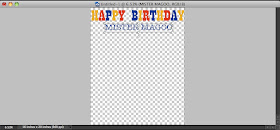 I didn't pay a lot of attention to sizes of my fonts as I went along. I would type my line, and then use the "Move" tool to drag my words to the proper size. I was just careful to line up the beginning/end of each line so they were flush with each other so it would look like this...
I didn't pay a lot of attention to sizes of my fonts as I went along. I would type my line, and then use the "Move" tool to drag my words to the proper size. I was just careful to line up the beginning/end of each line so they were flush with each other so it would look like this...I continued typing in all of my phrases and slogans, a line at a time. I varied my colors in a pattern of blue-yellow-red with a few rainbow lines thrown in here and there. It was a matter of trial and error to see how many total lines I would have room for. I knew I wanted his name to stand out a lot, so naturally this was easy to make larger because it was so short. I tried to vary the longer/shorter lines to get the right flow.
I actually decided to make one more NEW blank file (also 16x20), dragged my completed image inside, and then adjusted the size so it was just barely smaller. It was important for me to have a bit of "wiggle room" around those edges. I wanted the whole image to be centered on the page and I definitely did NOT want the edges to get cut off when printed.
Last step: Just save the file as a JPEG image and save it in a location you can find easily when uploading it to your favorite photo printing shop! I printed my image at Costco, threw it in a frame, and I was done!
Several of you have asked what fonts I used for this project. Here is a font profile from the project:
If you google any of these fonts, you can find them easily available for free download. I am a font-a-holic for sure. Isn't it wonderful that so many are available for FREE?!
If you are creating your own Toy Story themed subway art (like me), here is the color profile I used for this project. You can use the color codes to get the same exact shades I used. (I matched mine to a digital Toy Story scrapbooking kit.)
Let me know if you still have any more questions. I hope this helps you to venture out and create your very own subway art! You can do it!
Have a great weekend, my friends!
P.S. Today is the last day to use promo code "Daisy" for 10% off at www.ruffle fabric.com to order yourself some ruffle fabric. So hurry!! Don't wait.... Skip on over and order yourself some adorable ruffle fabric! You'll love it. Promise!











Thank you for this wonderful tutorial, very helpful!
ReplyDeleteYour fonts are too fun! Great tutorial. I'm wondering if I can come up with some fun things for one to go in my little guy's new big boy room. This is just the tutorial I needed to get me jump started!
ReplyDeleteThanks so much for the tutorial I am so clueless at Photoshop.
ReplyDeleteawesome tutorial! i've always wondered... thanks! enjoy your friday! love, Jello
ReplyDeleteThank you so much! I just made 1 for my sons 2nd birthday in April...blues and greens because it's a frog party :)
ReplyDeletegreat tutorial!
ReplyDeletehugs! Kim @ Party Frosting!
thanks for sharing this!
ReplyDeleteim so excited to make one!
ahh =]
i love photoshop =]
HEY CUTENESS... GUESS WHAT??? YOU WON MY YOURS TRULY EASTER LOOT GIVEAWAY... ROCK ON! woot WOOT! happy for you! Send me an email at jenglamgirl@gmail.com so I can get your mailing address. Have a super SATURDAY. xo jen
ReplyDeleteThank you so much for the tutorial! :)
ReplyDeleteGreat tutorial...I am sure it made your little guy feel very special!
ReplyDeleteHow did I miss this one? I'm normally not a huge fan of subway art, but this one is amazing--I love it! Thanks for sharing the fonts and color codes, too!
ReplyDeleteGreat tutorial, thanks so much for this . I have been seacrhing web for subway art tutorial and still trying to figure out how people make all these lovely labels for parties and weddings and sweet jars. Want to make some for the jars in my kitchen but myknowledge of photo shop is limted and I can't find a tutorial anywhere . If you knwo of a great place I would be so pleased to hear about it.
ReplyDeleteThankyou so much